Ways to Pay for Parking
No Account Required
- Pay for parking by scanning the QR code on signs posted in on-street EPark zones and parkades. Scan with your mobile phone the QR code on posted signs in the zone
- Enter the zone number you wish to park in
- Fill out the prompts for licence plate, length of time for parking and pay method and select the Pay button
- A reference page of your parking session will appear with the option to have a one-time parking receipt emailed to you
- A reference page of your parking session will appear with the option to have a one-time parking receipt emailed to you
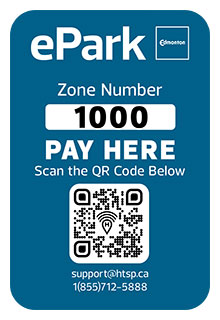
No Account Required
You will need to enter a zone number when starting a parking session online. Zone numbers are posted on on-street signage, as well as on the CurbIQ map.
Account Required
Download the app from the Google Play or the Apple Store. Follow the prompts to create an account and enter your payment information.
Watch this video for step-by-step instructions to set up a HotSpot account for EPark.
You can contact HotSpot Parking customer service 1-855-712-5888 to have an agent set up payment on your behalf. You must have an account with credit card information on file as agents cannot accept credit card information over the phone.

